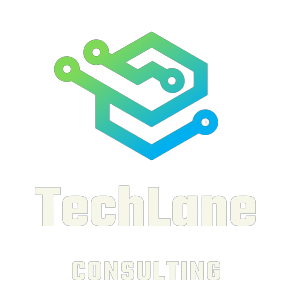As AI continues to evolve, developers are always on the lookout for advanced tools that can make the development process easier and more efficient. Auto-GPT is one such tool, an open-source application that leverages the power of GPT-4 to push the boundaries of what is possible with AI. In this article, we’ll explore the features and limitations of Auto-GPT and provide a comprehensive guide for developers looking to maximize its capabilities.
What is Auto-GPT?
Auto-GPT is an experimental open-source application that is driven by the GPT-4 language model, showcasing its capabilities. This program chains together LLM “thoughts” autonomously to achieve a specific goal. It can access popular websites and platforms and has long-term and short-term memory management capabilities. It can also summarize files using GPT-3.5. The application can be used for a range of tasks, from summarizing large documents to generating text, and even speaking with the help of the ElevenLabs Key.
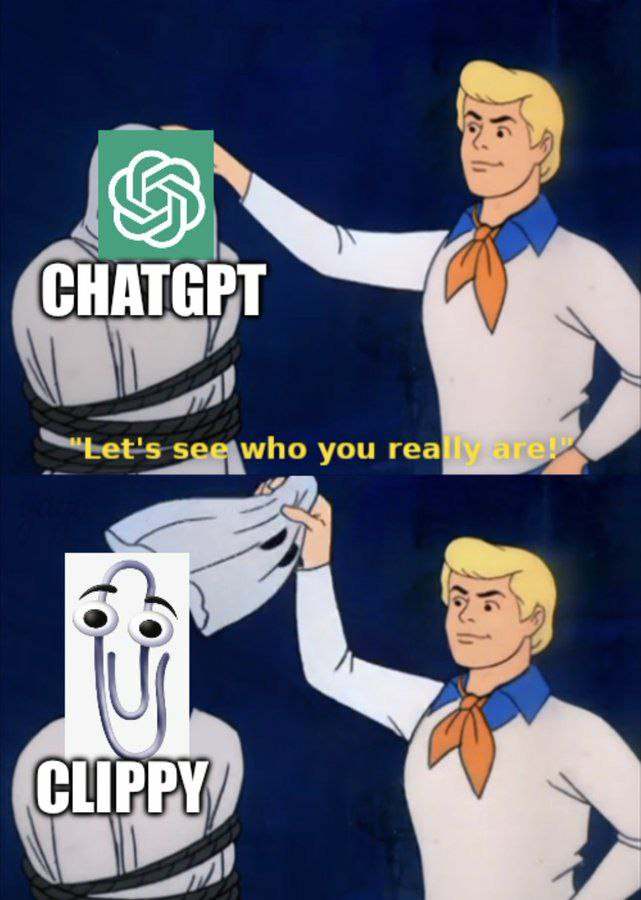
Getting Started with Auto-GPT
To install Auto-GPT, users need to have the required dependencies, including Python 3.8 or later and an OpenAI API key. Optional memory backends, such as Pinecone and Milvus, or an ElevenLabs Key, can also be installed for more advanced functionalities. To run the program follow these steps.
Step 1: Get the Code To get started, you need to clone the AutoGPT repository from GitHub. If you have GIT installed on your computer, you can run the following command in your terminal:
git clone https://github.com/Torantulino/Auto-GPT.git
This command will create a local copy of the repository on your computer, which you can use to run AutoGPT.
Step 2: Install the Libraries Once you have the code, navigate to the directory where your copy of Auto-GPT resides (it’s called “Auto-GPT”) and run the following command to install the required libraries:
pip install -r requirements.txt
This command will install all the dependencies needed to run AutoGPT.
Step 3: Add API Keys To use AutoGPT, you need to have API keys for OpenAI’s GPT-3 API. You can get these keys by signing up for the OpenAI API beta program. Once you have your keys, rename the file .env.template to .env, and add your API keys to the file.
Step 4: Run AutoGPT Once you have your API keys added, you’re ready to run AutoGPT. To do so, run the following command in your terminal:
python -m autogptThis command will start the AutoGPT program, and you can begin generating text right away.
Step 5: Check the Results AutoGPT will generate text based on the prompts you provide. You can check the results by looking at the output in your terminal. The generated text will be displayed there, and you can copy and paste it into a document or application as needed.
Advanced Setup If you’re interested in customizing the way AutoGPT works, you can do so by modifying the code directly. The GitHub repository contains detailed documentation on how to do this, including instructions on how to create your own language model.
Features of Auto-GPT
Auto-GPT offers a range of features, including internet access for searches and information gathering, long-term and short-term memory management, GPT-4 instances for text generation, and file storage and summarization with GPT-3.5. Users can configure the program to use their Google API keys and set up their memory backends using Redis or Pinecone API key or Milvus. The program also offers speech mode, which enables users to speak to the AI.
Memory Pre-Seeding
One of the key features of Auto-GPT is memory pre-seeding, a technique that allows developers to ingest relevant data into the AI’s memory before running it. By default, Auto-GPT uses LocalCache for memory pre-seeding, but developers can switch to Redis or Pinecone by changing the MEMORY_BACKEND environment variable. The memory pre-seeding technique involves splitting the content of each document into chunks of a specified maximum length with a specified overlap between chunks. Each chunk is then added to the memory backend set in the .env file. When the AI is prompted to recall information, it can access those pre-seeded memories to generate more informed and accurate responses.
Continuous Mode and Image Generation
Auto-GPT also offers a continuous mode that allows developers to run the AI without user authorization. However, this mode is not recommended as it is potentially dangerous and may cause the AI to run forever or carry out actions that would not usually be authorized. Auto-GPT also offers image generation functionality that uses DALL-e by default but can be switched to Stable Diffusion by setting the appropriate variables in the .env file. Selenium is also available for developers who want to generate images using web scraping.
Limitations of Auto-GPT
Auto-GPT is an experimental program, and it has some limitations that users should be aware of. For instance, it may not be fully compatible with all platforms, and the memory pre-seeding function may not work as expected. Therefore, users should be cautious when using the application and make sure to read the documentation thoroughly.
Conclusion
Auto-GPT is a powerful tool for conversational AI development that offers a range of features to make the process easier and more efficient. Memory pre-seeding is one of the key features of the tool, allowing developers to ingest relevant data into the AI